If you seldom use discounts, applying manual discounts might be the easiest solution for your Point of Sale.
You can either apply a discount on the whole order or on specific products.
Apply a discount on a product
From your session interface, use Disc button.
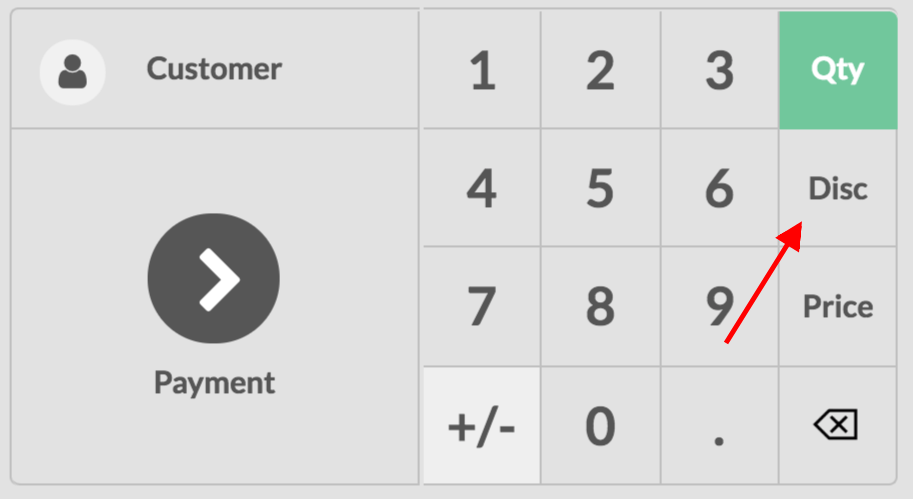
You can then input a discount (in percentage) over the product that is currently selected and the discount will be applied.
Apply a global discount
To apply a discount on the whole order, go to and select your PoS interface.
Under the Pricing category, you will find Global Discounts select it.
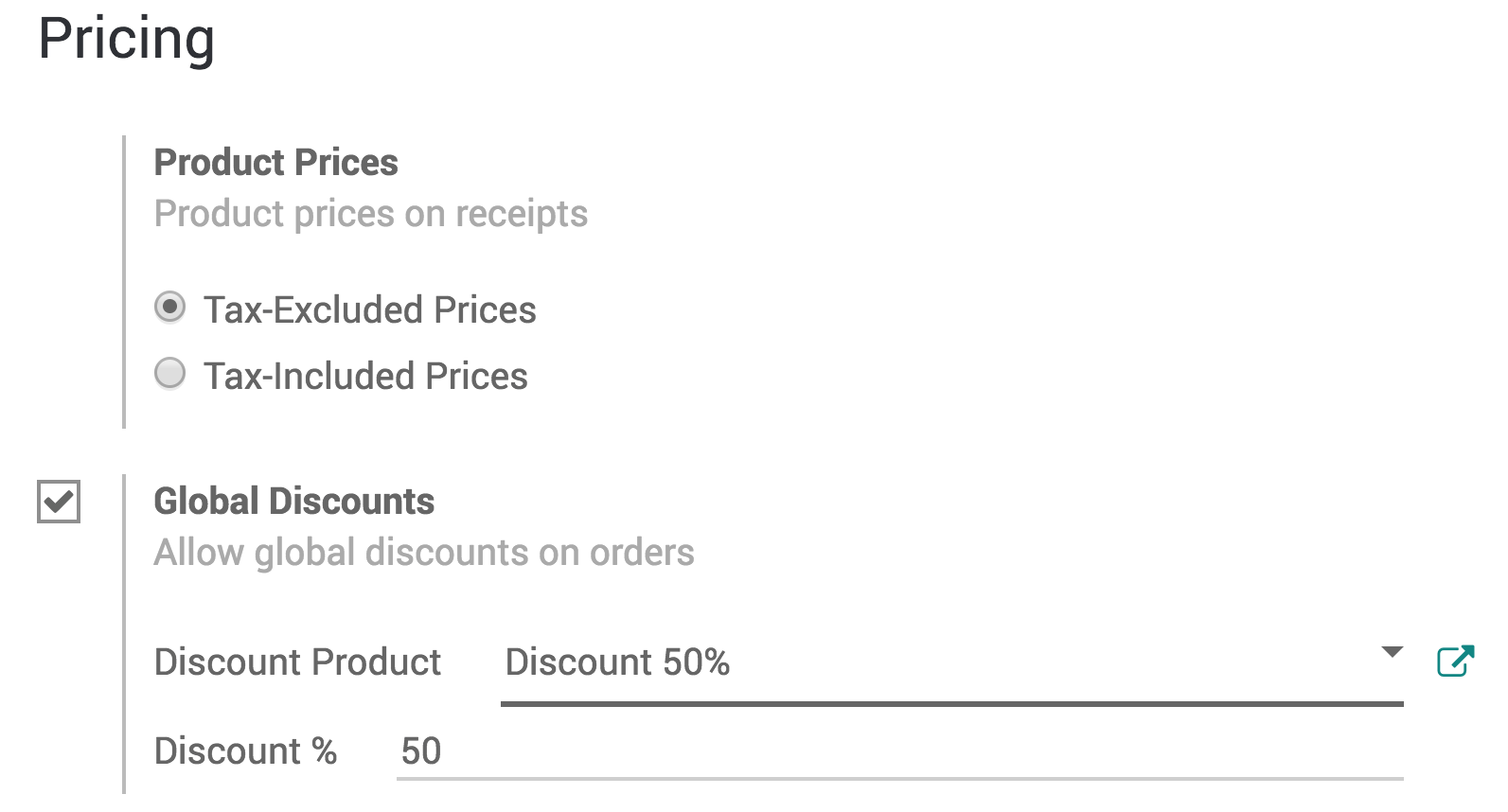
You now have a new Discount button in your PoS interface.
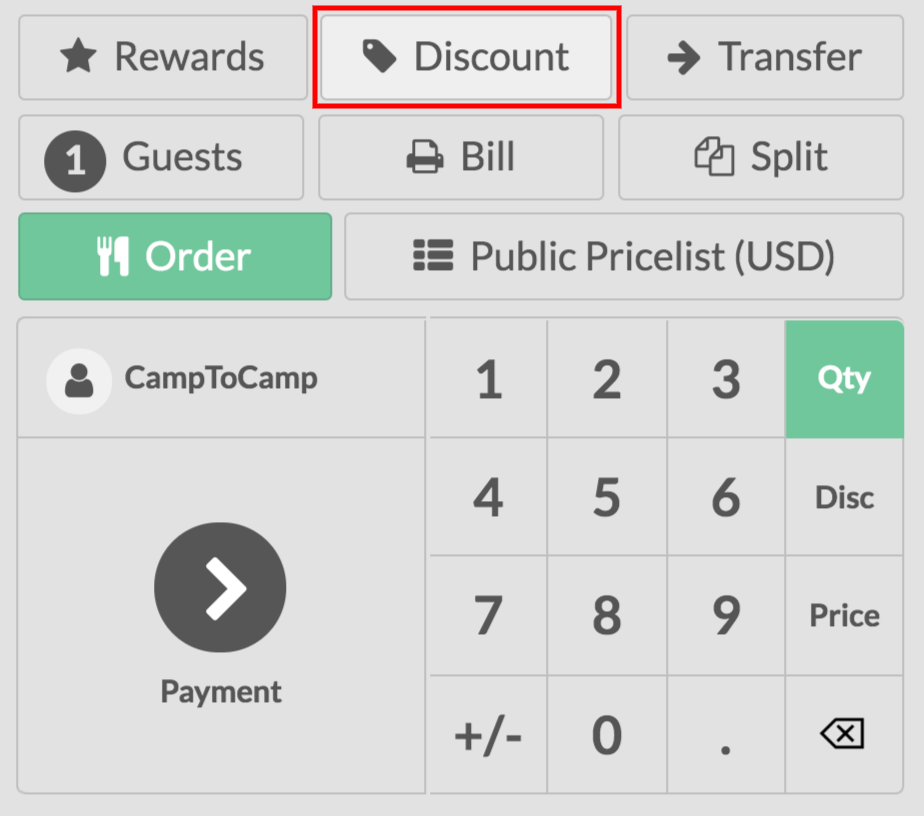
Once clicked you can then enter your desired discount (in percentages).
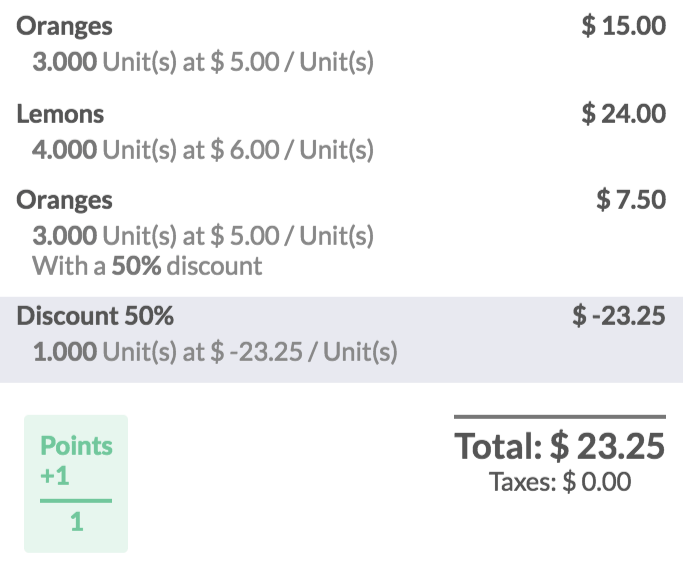
On this example, you can see a global discount of 50% as well as a specific product discount also at 50%.


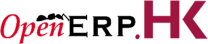

 400-969-7690
400-969-7690
